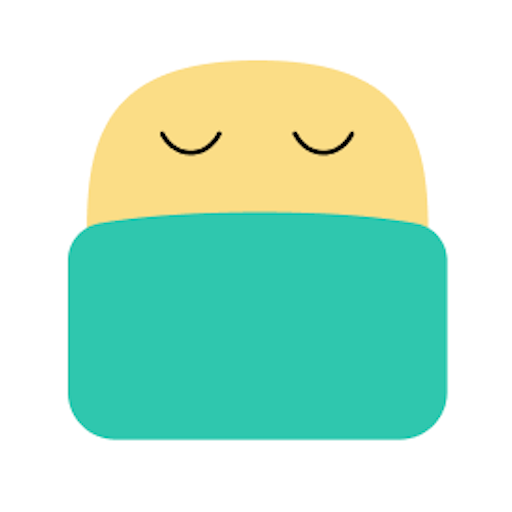
Rem
The Most Accurate
Sleep Tracker for
Apple Watch
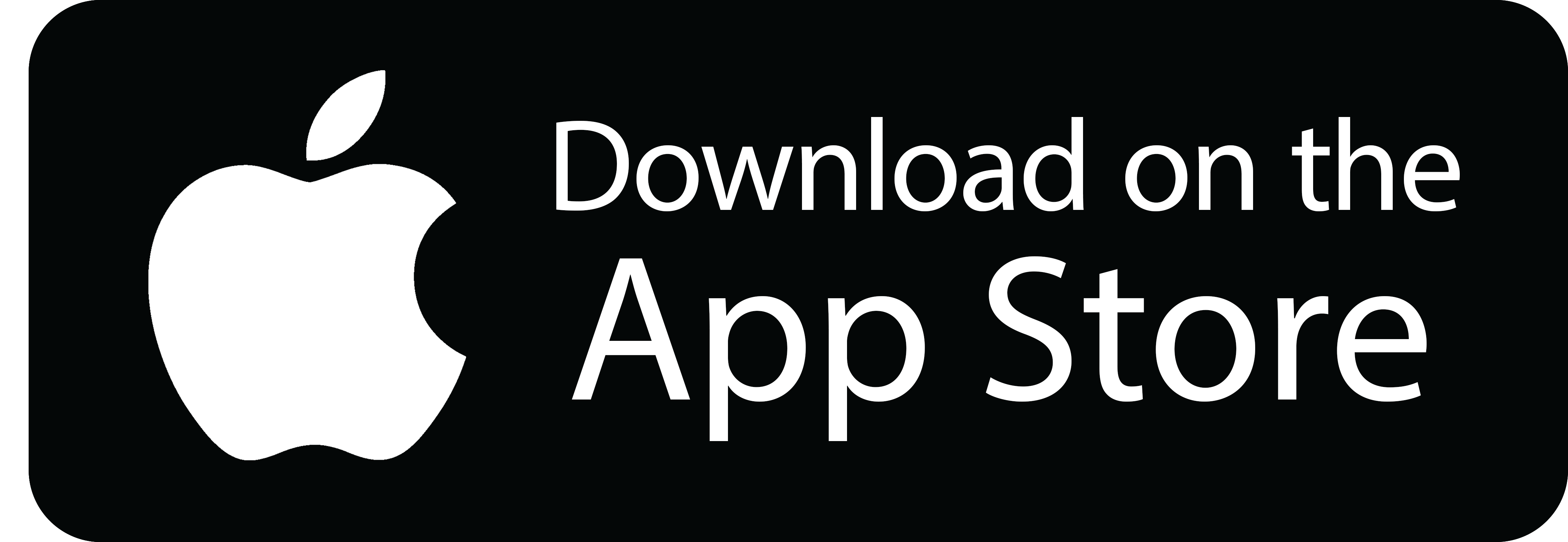
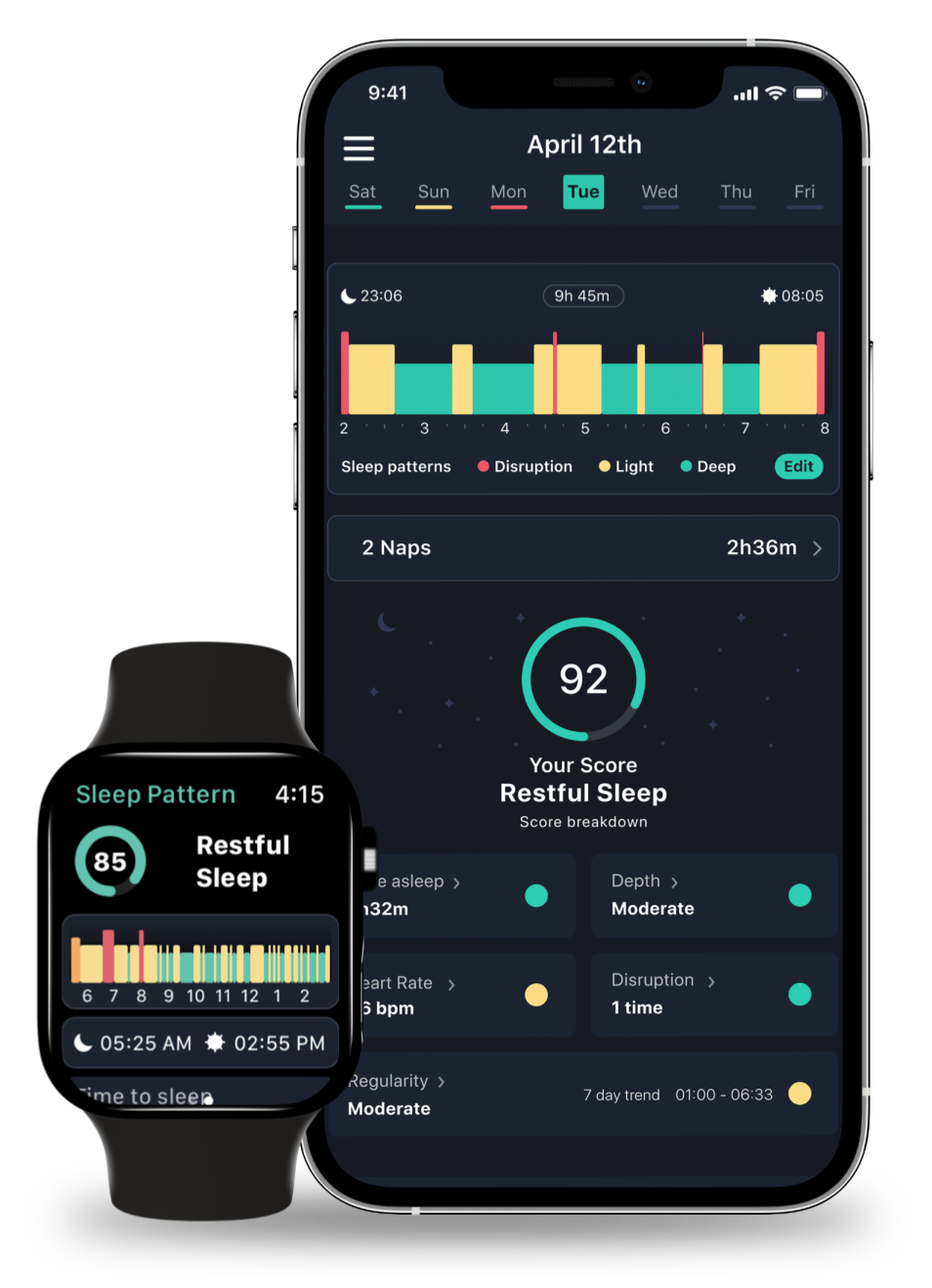
The smart alarm sets just by Apple Watch. You can check the detailed sleep analysis on Watch too.

"I like this app because it is simple, has a lovely interface and most importantly is accurate in detecting when I fall asleep and when I was awake in the middle of sleep. If you are looking for a sleep tracker and a smart alarm, it should work for you"

"I love this app! Much better data and visuals than the native Health app! Seems to be even more accurate than my Sleep Number bed data. I was using this with my Apple Watch series 4 (worked great) and just got the new series 6. Amazing job, hats off to the developer."

"For the past five years I was using a Fitbit Charge, Blaze, and Versa 2. At first I missed the Fitbit app because it had all my statistics in one app. This app is so accurate. If you’re shopping for a great sleep monitor app, this one will not disappoint."